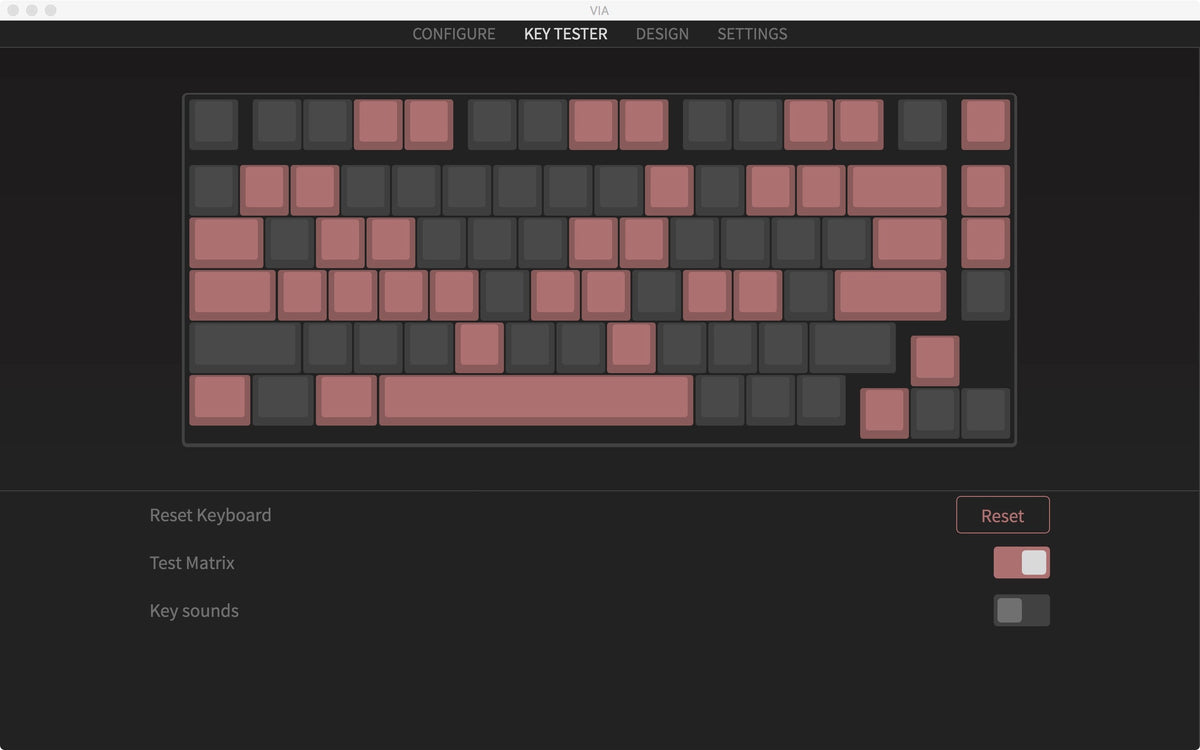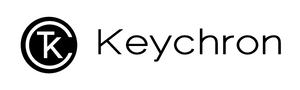How to do a Keyboard Test for the QMK/VIA Enabled Keychron Keyboard
1. Connect your keyboard with our cable and click here to open the VIA. (Online VIA can only be opened by browsers based on Chrome currently.)
2. Please download the correct keymap JSON file when your keyboard cannot be recognized after you authorized the device on online VIA.
You can download the keymap JSON file by searching “keymap working on VIA” on the keyboard product page.
3. Once you downloaded the keymap JSON file, please go to the VIA, and turn on "Show Design tab" in the "Settings" tab.
4. Drag the JSON file into the “Design” tab on the VIA.
5. A window will pop out after you drag the JSON file, please click on the device name and then click on "Connect".
6. Click on KEY TESTER tab.
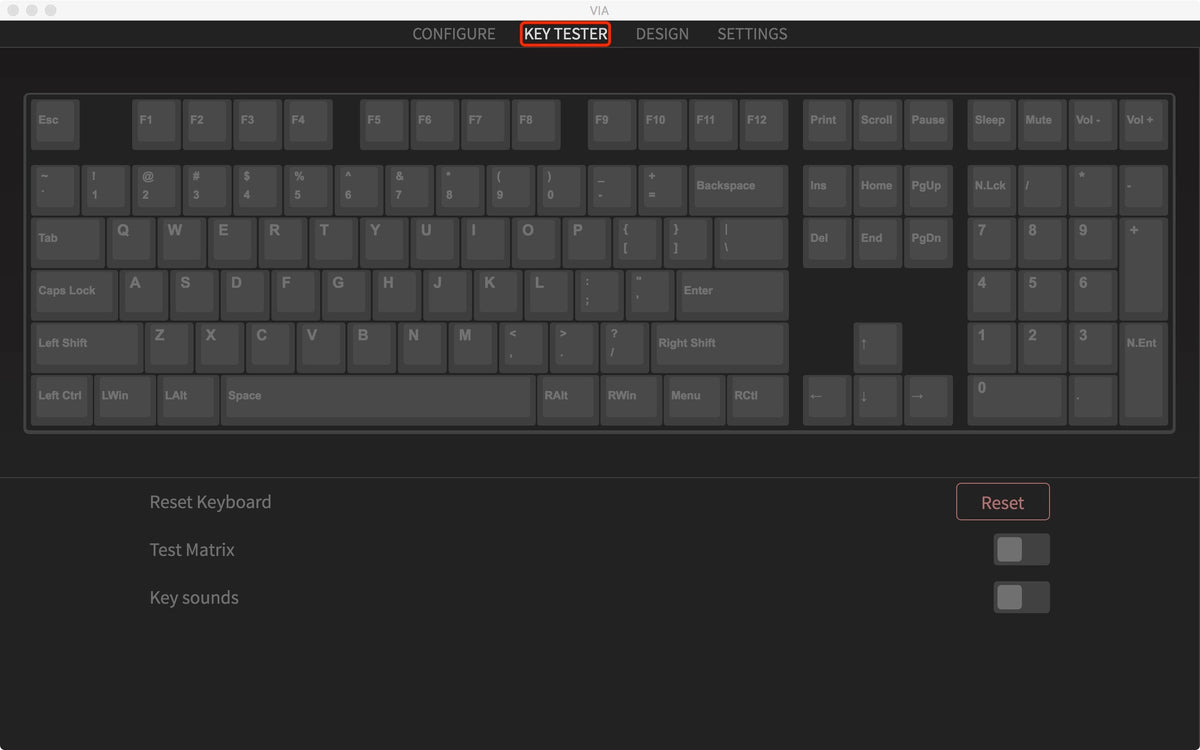
7. Click on Test Matrix (this is the mode to see if every key works on the keyboard).
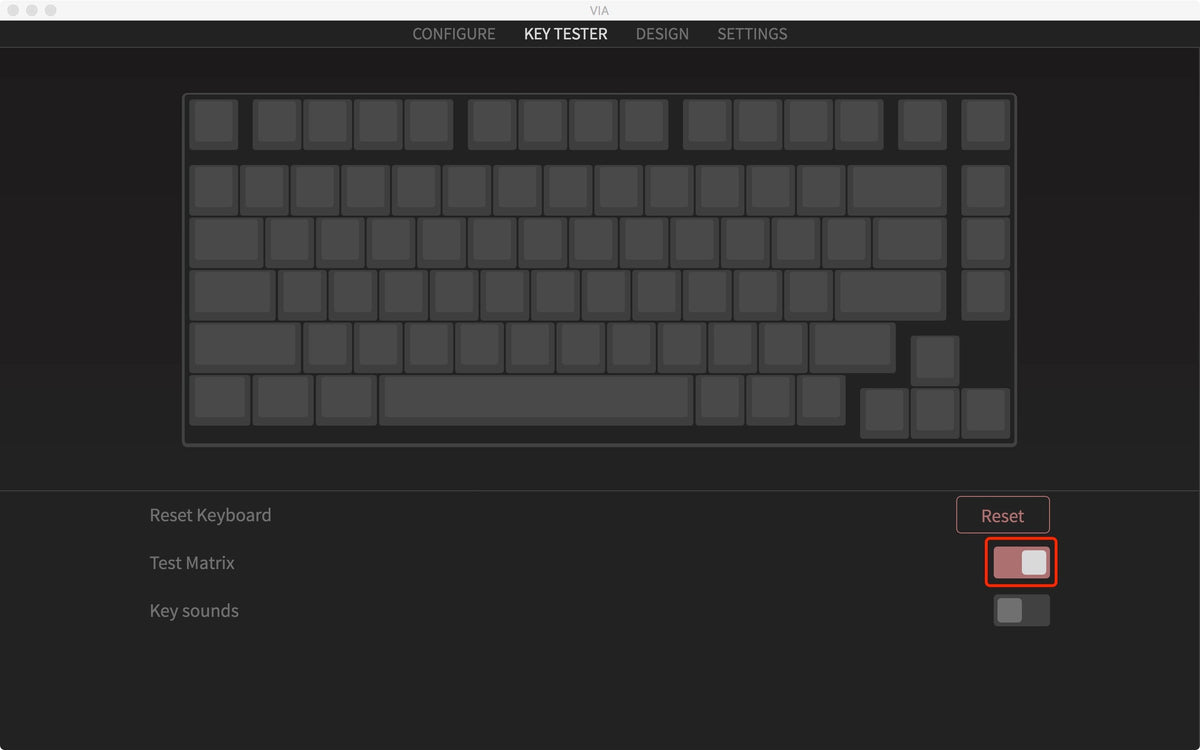
8. Click and test any of the keyboard keys. Click on the key and a button on the VIA turns red, this means the key works.