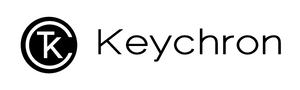Keychron V Max, Q Max, K Max Series Bluetooth Firmware
The keyboard Bluetooth firmware can be used in all V Max, Q Max, K Max Series keyboard versions (White backlight / RGB backlight / Barebone / ISO keyboards)
Note: If everything works fine with your keyboard. Please don’t update the bluetooth firmware. There is a chance it can damage your keyboard.
Step 1
Download and open the update tool "Keychron Firmware Updater". (Windows only, the Mac version is still under development. )

Step 2
Please download the correct firmware.
*Firmware version 0.1.14 updated on January 18, 2024
-Fixed issue that mouse function does not work properly in 2.4G mode
*Firmware version 0.1.13 updated on January 8, 2024
-Fixed sleep timer reset caused by num/caps/scroll lock event
-Fixed bluetooth name could sometimes not be set after factory reset
*Firmware version 0.1.12 updated on December 4, 2023
-Added support for dual receivers and fixed JIS additional keys not functioning
Step 3
lug the Receiver (Type-A or Type-C) into your Windows PC, click on the 'Browse' button, select the firmware you have just downloaded, and then click on 'Device' to choose the receiver (Keychron Link) or the keyboard. Here we choose the keyboard Q6 Max.
Note: Make sure to connect only one Keychron receiver to your computer. If you have multiple Keychron receivers, please flash each one by one. You can also click on the 'Get Version' button to check your current receiver firmware version.
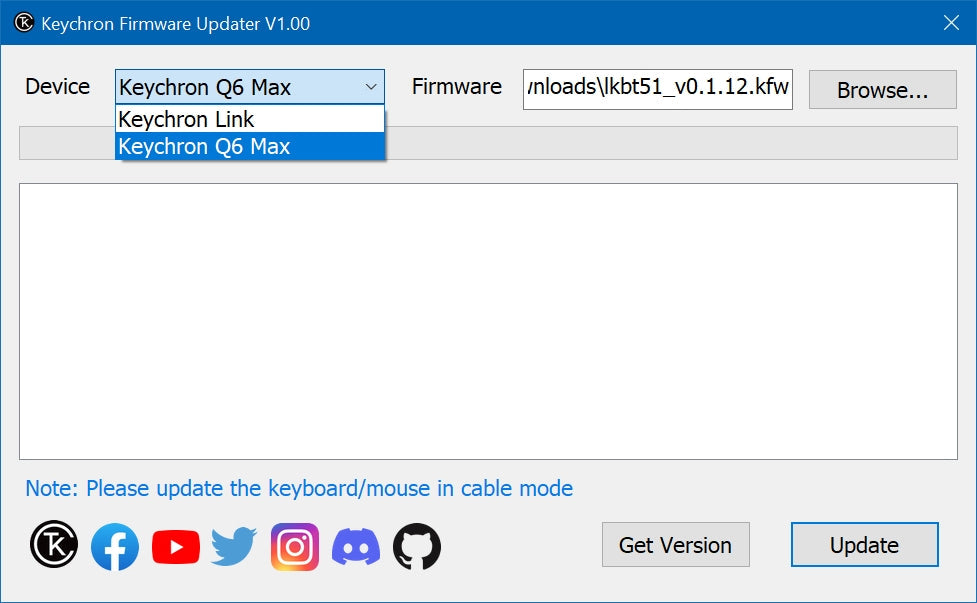
Step 4:Click on the 'Update' button to start flashing the firmware.

Step 5: Update completed. You can click on the 'Get Version' button again and check to see if it is the latest version.

* Step 6 (Optional)
(1) If the issue persists in the Bluetooth mode after updating the firmware:
• Switch the keyboard toggle to Bluetooth mode.
• Factory reset the keyboard (hold "fn + J + Z" for 4 seconds).
• The keyboard will lose Bluetooth connection memory after resetting.
Please go to your device's Bluetooth settings > select the keyboard and remove/ delete/ unpair / forget it and re-pair the keyboard with your device. (Learn how to pair it on the User Manual or watch the video below.)
(2) If the issue persists in the 2.4G mode:
• Switch the keyboard toggle to the 2.4G mode.
• Perform forcing paring (hold fn + 4 for 4 seconds) and then plug in the receiver to your device. The keyboard should be connected to your device.